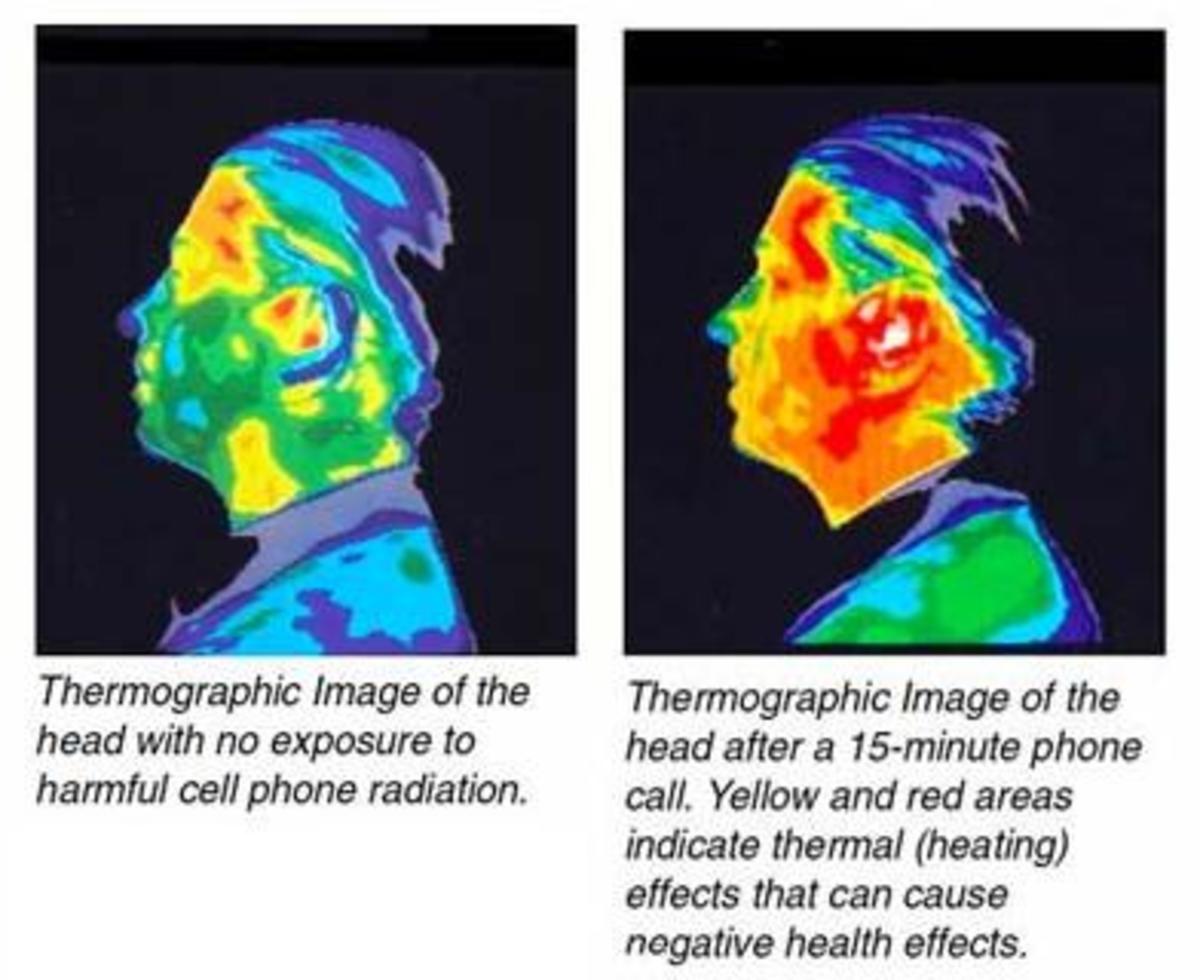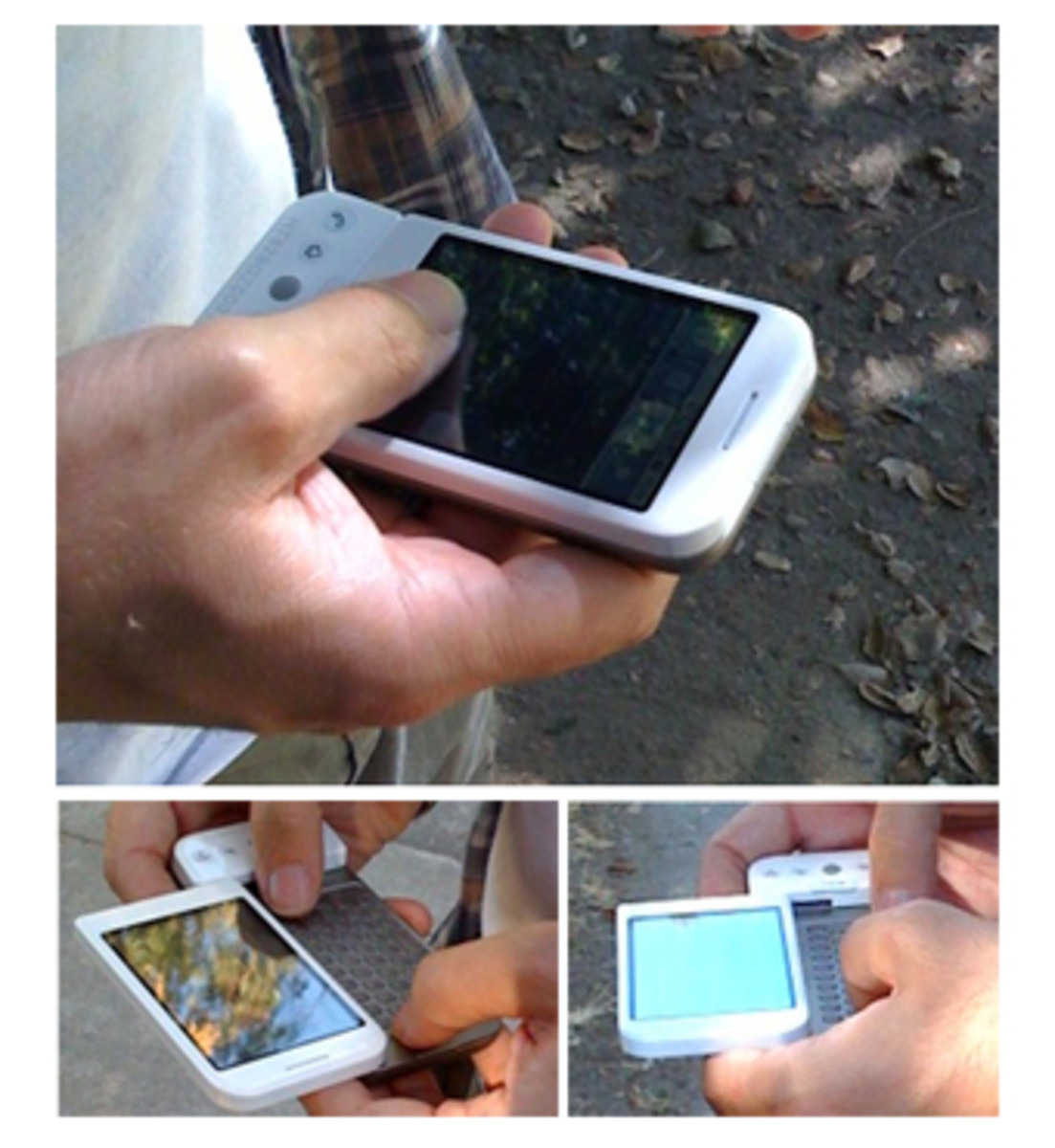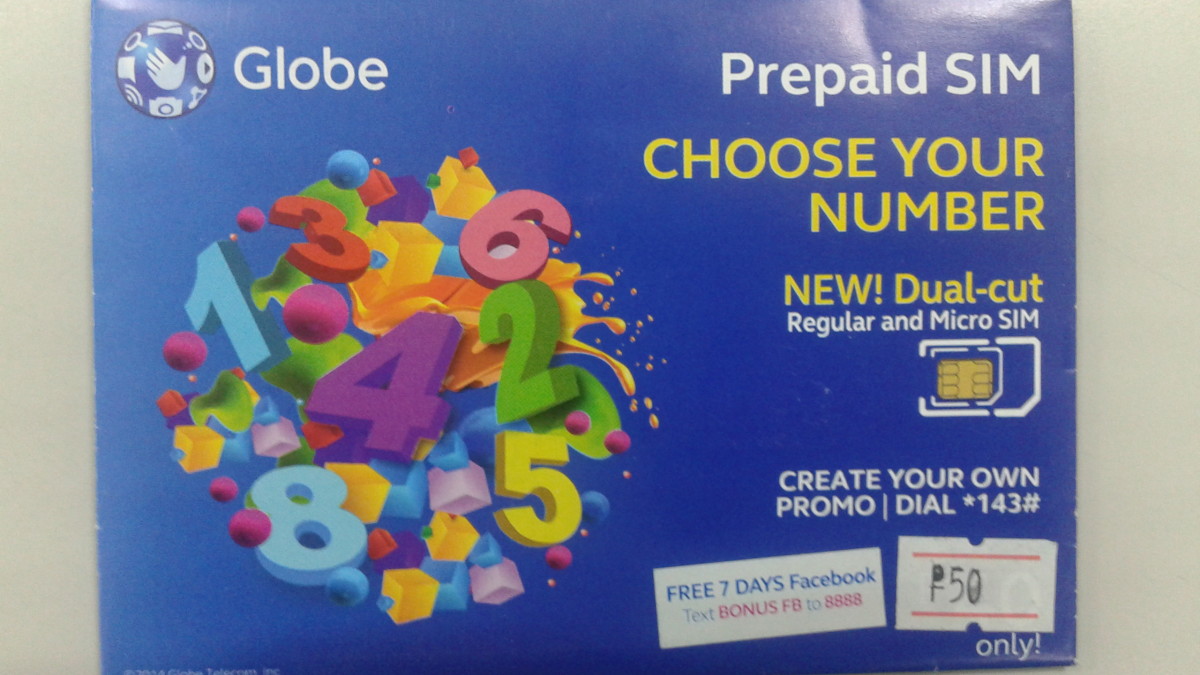Add or Download an App to Lucid Wireless LG Cell Phone

Adding Applications to Lucid LG Cell Phone - Introduction
For most people who have owned a smart phones for a long time, adding applications or ‘apps’ to your wireless phone probably comes as second nature. With that in mind, if you are new to smart phones or if you have recently switched phones, sometimes it takes a while to figure some of these features out. Each new model phone has different displays, different navigation paths and different button / icon descriptions which can confuse first time users. What seemed so easy on your old wireless phone now seems so difficult.
Don’t worry though, what seems so hard now it just something that takes a little getting used to. This post will show you how to add an app to your Lucid LG cell phone.
Start up the Cell Phone - Step One
Go ahead and start up your cell phone and unlock the screen. Then look to the bottom of the screen for the “Apps” Icon.
Lucid LG Apps Icon
The Apps Icon on my phone by default is located at the very bottom of the screen. It is down beside where the “phone”, “contacts” and “messaging” icons are located. Press the “Apps” icon / button.
Side Note: when the phone tech at Verizon Wireless went over the phone with me he kept referring to the “Market” icon. This I could not find after I got out of the store. I not particularly bright so this should not come as a surprise to my regular readers but, trust me, this method I’m using will help you to properly download your apps every time.
Downloads Area on LG Lucid – Step 3
After pressing the Apps button, scroll up or down until you get to the “Downloads” section. Note, “Downloads” is not a button or icon, it is a section of the phone that has a bunch of icons under it.
Play Store Icon – Step 4
Press the “Play Store” icon that is in the “Download” section, then press “Apps”
Lucid Survey
How Do You Like Your LG Lucid Smartphone?
Find the App You Want – Step 5
Now from here you’ll have to play around with what interests you. What I suggest is looking to the top of your cell phone screen. See where it says “Featured” ? Go ahead and swipe the word featured either to the left or two the right until you see the words “Top Free”
Finding Free Apps on LG Lucid – Step 5
I want you to be in the “Top Free” section for your first download of an application because these are all free. Typically, you can find just about any application or version of that application for free. This entire “Top Free” section are all free applications for your wireless phone.
Choose and Application and Load onto Phone
Scroll down and load onto your phone by pressing the app that you find interesting. There are hundreds to choose from.
When you press the application you’ll get a brief description of the app. Read the description and then press “Download”
Read any terms and conditions and any other info presented and then press “Accept and Download” Your app should load in a few seconds to minute.
Want The Fastest Way to Find an Application?
The above steps will work great but soon you’ll want to speed up finding the best applications. Instead of scrolling for miles and miles of apps, if you know what you want or sort of know what you want, you can get Google to help no problem.
Back out of applications and go back to your main screen(s) on your phone. Find your “browser” icon and press it.
Email Application Not Working? Mail Not Appearing?
- Fix New Emails Not Showing on Android Cell Phone Mail App
You are not seeing new emails on your andriod powered cell phone? You are not alone. Here is a way to get them back.
Browse for Apps Easy
Google(or whatever browser you are using) will fire up just like it does on your Mac or PC. In the search block go ahead and type either the name or description of the application your want to find followed by the word “Android”
Make sure you type “Android” because LG Lucid cell phones as of the date of this article use the Android operating system. You don’t want to be searching for iPhone applications because they won’t work on this phone. “Android” will help filter those out.
Results Will Appear
Results will appear with tons of applications. I primarily look at the ones with the word “Free” next to it because, well, they cost nothing.
Just download the app you prefer and enjoy.